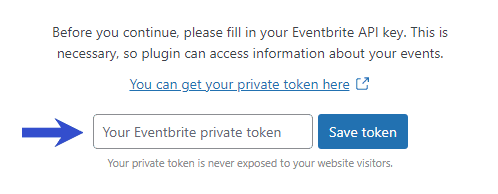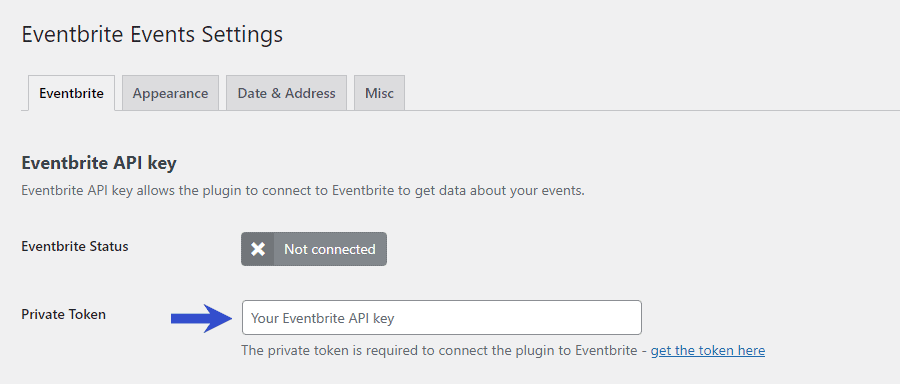Getting Started
Customizing Event Feed
- Creating event feed
- Choosing layout
- Responsive settings
- Customizing color
- Displayed information
- Event details popup
- Ticket checkout
- Event filters
Publishing Event Feed
Global Settings
Guides
Connecting to Eventbrite
Before you can show events on your website, you need to connect the plugin to your Eventbrite account. You can do that with the Eventbrite private token.
Getting your Eventbrite private token#
To get your private token, navigate to this link or copy this URL to your web browser:
https://www.eventbrite.com/platform/api-keys
If you are not logged to Eventbrite, click on the “Get a Free API Key” button and log in.
When logged in, you should be able to see your private token. Copy it to the clipboard by clicking on the “Copy” button.
Now head back into the plugin installation wizard and paste the copied token into the input field. Don’t forget to click on the “Save token” button.
If you have been redirected to the next screen with the “Successfully connected to Eventbrite.” message, you are all set.
Changing your Eventbrite private token#
If you are changing your private token or have previously navigated away from the Getting started screen, you can go to Eventbrite Events → Settings and enter the token there.
After copying the private token from the Eventbrite website, click on the “Save changes” button.
The WordPress plugin will now validate your token – after the successful validation, the Eventbrite status should change to “Connected”.
Now when the connection to Eventbrite is fully established, we can look at creating an event feed.
Last updated on October 10, 2021